YouTube Shorts have exploded in popularity, with creators racking up over 70 billion daily views as of 2023. This short-form video boom presents a massive opportunity for you to grow an audience and even promote digital products or an online business. The key to success? Embracing artificial intelligence (AI) to streamline your content creation. In fact, leveraging it for everything from scriptwriting to video editing. AI-powered tools can make video production faster, easier, and more affordable – a game-changer if you want to make money online or generate passive income through viral content.
In this friendly but authoritative guide, we’ll walk you through how to make viral YouTube Shorts using AI in 2025. You’ll get a step-by-step plan covering ideation, scriptwriting, voice overs, visuals, editing, SEO optimization, and analytics. We’ll highlight specific AI tools (like ChatGPT, Jasper, ElevenLabs, Murf, InVideo, Pictory, Opus Clip, CapCut, Veed.io, VidIQ, TubeBuddy, and Canva) and show you how to use them effectively. With examples, sample prompts, and actionable tips, you can confidently create Shorts that captivate viewers and boost your online business. Let’s dive in!
Step 1: Ideation and Scriptwriting with AI
The foundation of a viral Short is a strong idea and script. Thankfully, AI makes brainstorming topics and writing scripts a breeze. ChatGPT (by OpenAI) and Jasper (an AI copywriting assistant) are two powerful tools to generate engaging, niche-focused scripts quickly. “We find, with our users, that [AI] scripting is the genesis of everything,” notes Wondercraft CEO Oskar Serrander. In other words, using AI to develop your script can jump-start the entire creation process.
Using ChatGPT for ideas: Start by asking ChatGPT for content ideas in your niche. For example, you might prompt: “Give me 5 unique viral YouTube Shorts ideas about passive income in 2025.” ChatGPT can produce a list of catchy concepts tailored to trends or your target audience. Once you pick an idea, you can deepen the query: “Outline a 60-second YouTube Short script on [chosen idea], including a hook and a call-to-action.” The AI will draft a skeleton script you can refine.
Crafting the script with ChatGPT or Jasper: After brainstorming, have the AI write the full script. A sample ChatGPT prompt:
“Write a 15-second YouTube Shorts script about the benefits of AI for video editing, with an exciting hook and a call-to-action to subscribe.”
In seconds, ChatGPT will generate a concise script with a hook (e.g., “Want to edit videos 10x faster? Meet your new AI editor…”) and a closing line inviting engagement. Jasper can do this too, often with templates specifically for video scripts. Jasper’s Video Script tools can help craft hooks and outlines: simply input your video title and desired tone, and Jasper suggests punchy opening linesj. The benefit of these AI tools is speed and creativity – you get a solid, coherent script without staring at a blank page. You can then edit the AI-generated script to add your personal voice or ensure it delivers on its promise (always provide the value you teased in the hook!).
Prompt Tips: Be specific about style and length in your prompts. For instance, “Write a lively 45-second Short script explaining a quick money-saving tip, in a conversational tone for a general audience.” The clearer your instructions, the better the AI can tailor the content. Both ChatGPT and Jasper allow you to iterate – if the first result isn’t perfect, you can ask for tweaks (shorter, funnier, more dramatic, etc.). This iterative scriptwriting is fast and flexible, letting you craft an engaging narrative that grabs attention in the first seconds (crucial since you have under 15 seconds to hook viewers(jasper.ai).
Why use AI for scriptwriting? It saves you time and can overcome writer’s block. AI can generate ideas or phrasings you might not think of, helping your content stand out. Plus, you can easily target specific niches or keywords (like “make money online” or “passive income”) by asking the AI to incorporate those themes. The result is a ready-to-record script that’s punchy, on-topic, and primed to go viral.
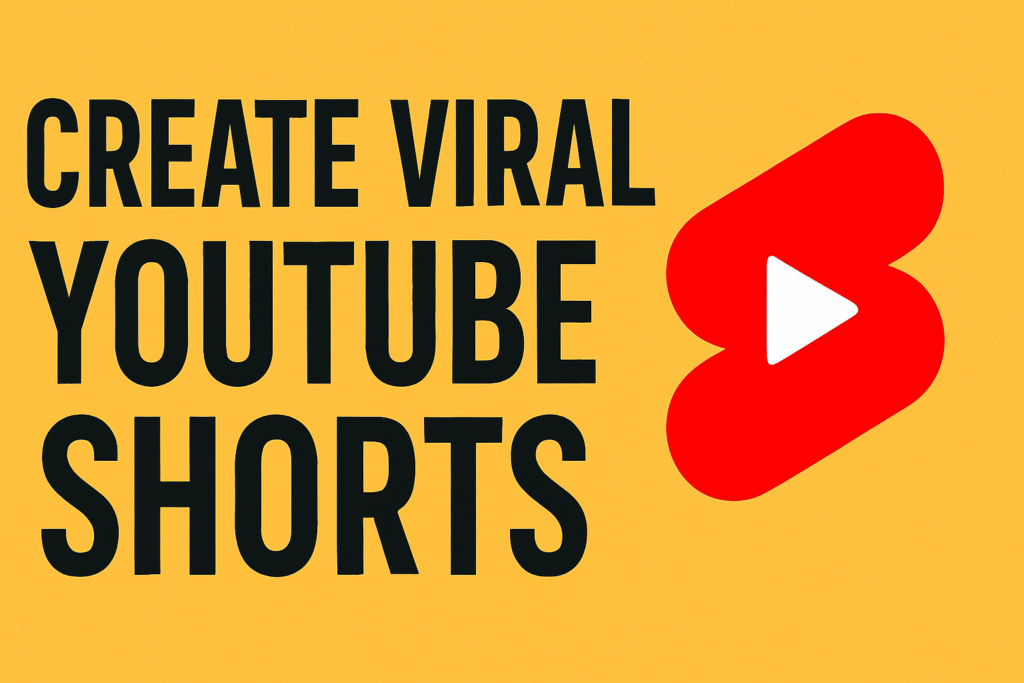
Step 2: Generating Voice Overs with AI
With your script in hand, the next step is giving it a voice. High-quality voice overs can add professionalism and engagement to your Shorts – and you don’t need to record your own voice if you prefer not to. AI voice generators like ElevenLabs and Murf AI can produce natural-sounding voice overs in various accents, genders, and styles. These tools transform your text script into spoken audio that sounds surprisingly human.
ElevenLabs: This AI voice platform is famed for its ultra-realistic voices and even voice cloning capabilities. You can choose from a library of voices or clone your own voice with a small sample. ElevenLabs’ voices capture subtle nuances of human speech – tone shifts, pauses, and emphasis – avoiding that stiff, robotic sound. You also have control over emotion and delivery; for example, you can set the AI voice to sound excited, serious, or sarcastic as needed. The result is studio-quality narration that rivals a professional voice actor. If your Short needs a particular language or accent to appeal to a target audience, ElevenLabs supports 30+ languages and accents, preserving natural pronunciation and flow. This is great for international channels or adding variety to your content.
Murf AI: Another popular text-to-speech tool, Murf offers 120+ voices in 20+ languages with multiple accents and tonalities. Its strength lies in a user-friendly studio where you can paste your script, choose a voice, and adjust pacing or pronunciation easily. Murf’s voices are designed to be realistic and human-like, suitable for YouTube narration. The interface is intuitive – even if you’re new to audio editing, you can navigate Murf’s timeline to sync voiceover with visuals (more on syncing in Step 3). Murf also allows fine-tuning: you can add pauses, emphasize words, or change the speed and pitch of the voice to match your desired tone. The result is a polished voiceover that elevates your Short’s quality.
How to create and use AI voiceovers: Simply input your script text into the AI voice tool, select a voice profile (e.g., a friendly female voice with a British accent, or a deep announcer voice), and generate the audio. Listen to the output and use the tool’s editing features to fix any mispronunciations or awkward pacing. For example, if the AI mispronounces a brand name, you can phonetically spell it out or adjust spelling until it sounds correct. Both ElevenLabs and Murf AI allow you to preview and tweak until it’s right.
Once you’re happy, download the audio file (typically MP3/WAV). Ensure the voiceover duration fits your video – Shorts are up to 60 seconds, so your narration should align with that length. If it’s slightly longer, you can often trim silences or slightly increase the playback speed within the tool.
Syncing voice to video: You have two workflows here. You can generate the video visuals first (Step 3) and then adjust the voiceover timing to match the scenes, or vice versa. Many AI video tools (like Pictory or InVideo) actually let you upload a voiceover file to sync with the auto-generated video. Alternatively, if you use a video editor like CapCut or Veed, you can import the voiceover track and manually align it with your clips. The goal is to time the voice so that it matches the visuals and captions nicely. Pro tip: break your script into shorter sentences or segments when generating the voiceover – this creates multiple audio clips you can place at specific points in the timeline for tighter synchronization.
Using AI voices can give your Shorts a consistent, clear narration without having to record yourself (great for those who prefer a “faceless” channel or want multiple voice styles). And yes – these AI-generated narrations can be monetized on YouTube as long as the content follows YouTube’s policies. So feel free to leverage that perfect voice to tell your story!
Step 3: Creating Visuals Using AI Video Generators
Now it’s time to bring your Short to life visually. You have a script and voiceover – how do you get the actual video? AI video generators can handle this, even if you have no footage of your own. Tools like InVideo AI, Pictory, and Opus Clip can automatically create videos by combining stock visuals, images, and your audio or text. This is especially useful if you’re making “faceless” Shorts where you’re not on camera, or you want to repurpose existing content into the vertical format.
InVideo AI: InVideo (now with AI-powered features) offers a free AI YouTube Shorts generator that can go from a prompt or script to a finished video. You can simply describe the video you want, and InVideo’s AI will generate a script, add relevant stock clips, voiceover, subtitles, music, and even transitions automaticallyinvideo.io. For example, you might select a template like “Create AI Shorts” and enter a prompt: “A 30-second Short about working from home productivity tips.” The AI will produce a draft video with scenes (using royalty-free footage of people working at home), on-screen text highlights, a fitting background track, and even a voiceover if you didn’t upload one. It’s essentially an all-in-one Shorts creation pipeline. You can then fine-tune it in InVideo’s editor: replace any clip you don’t like, adjust the text or timing, or use the “Edit Magic Box” with commands (e.g., “delete scene 3” or “change voiceover to a different accent”). InVideo also automatically formats the video to 9:16 vertical aspect ratio for you, so it’s optimized for the Shorts platform.
Pictory: Pictory.ai is another excellent AI video generator, particularly known for turning scripts or long-form content into short videos. With Pictory, you can paste your script (or article) and it will automatically split it into scenes, pick relevant stock footage for each scene, add AI voiceover, background music, and captions – all in a matter of minutes. For instance, if your script says “Step 1: Set a monthly budget,” Pictory might show a quick clip of someone budgeting or money graphics, with that text overlaid as a caption. It’s surprisingly accurate at choosing visuals that match your words (thanks to AI analysis of the text), though you can always swap out any visuals you find unsuitable. Pictory’s auto-captioning is a great feature too – 85% of social videos are watched on mute, so captions boost engagement. All this happens without you needing any editing experience or design skills; Pictory’s intuitive interface lets beginners create professional videos by simply selecting options.
To use Pictory for Shorts, select the Script to Video option, paste your script, and choose a template/style (they have trendy fonts and layouts ideal for TikTok/Reels/Shorts). The AI will generate a preview. You can then adjust scene lengths or highlight certain keywords for the AI to focus on (ensuring, say, the word “AI tools” appears in text on screen when spoken). Pictory also has an AI Video Editor mode to auto-remove silences or cut a longer video into highlights, which is useful if you have a YouTube long-form video you want to clip down. Overall, Pictory makes video creation “fast and simple, perfect for anyone who wants professional videos without hours of editing”.
Opus Clip: Opus Clip is a specialized AI tool that turns long videos into viral short clips. If you have existing content (like a podcast, webinar, or long YouTube video), Opus Clip’s AI will analyze it and automatically extract the most engaging segments, add subtitles, and format them into Shorts. It’s known for its “viral score” feature – the AI rates the clips it generates by their virality potential, so you know which ones might perform best. Opus Clip will also do things like auto-add animated captions with various trendy styles, and smartly reframe landscape footage into vertical (tracking faces or objects so they stay in frame). For example, if you feed in a 10-minute talking-head video, Opus Clip might spit out a 40-second Short of a key quote, complete with dynamic text captions that zoom or change color for emphasis (a style popularized by creators like Alex Hormozi). This saves a ton of manual editing time.
If you’re creating Shorts from scratch (not repurposing), you might not need OpusClip in your workflow. But it’s worth noting if you ever want to batch-produce Shorts from longer content. Even for original Shorts, its tech could be useful – e.g., you could record a 2-minute talking video of you discussing a topic and use Opus Clip to find the best 30-second bit. It essentially gives an AI second opinion on what the catchiest hook is.
Visual/design suggestions: Regardless of tool, aim for a visually engaging Short. Use bold text overlays for key points (most AI generators do this by default), include emojis or graphics if it fits your style, and keep each scene short (a new visual every 3-5 seconds maintains interest). Both InVideo and Pictory provide libraries of stock photos and videos; mix them in to illustrate what you’re saying. For example, talking about “passive income streams”? Show a quick clip of money or someone relaxing on a beach (passive income vibes). Talking about “digital products”? Maybe a short clip of someone creating a digital e-book or an online storefront. These visual metaphors help viewers absorb the message quickly.
Also, leverage auto-captioning and animated captions. We’ve mentioned it, but captions are super important in Shorts – they not only help with muted viewing but also add dynamism (many viewers love the styled captions that bounce or highlight each word). Opus Clip and CapCut (in Step 4) both offer animated caption styles; use them to your advantage for that polished, viral feel.
By the end of this step, you should have a complete video file of your Short – visuals and audio combined – or at least a solid draft. Now it’s time to refine it with some editing magic.
Step 4: Editing and Enhancing Shorts with AI
Even with AI-generated content, a bit of editing polish can elevate your Short from good to viral-worthy. In this step, you’ll fine-tune your video, add extra effects or music, and ensure it’s perfectly optimized for the Shorts format (which is the vertical 9:16 aspect ratio, 1080×1920 resolution). AI-powered editing tools like CapCut and Veed.io make this process efficient, offering features like auto-captions, filters, and smart editing suggestions.
CapCut: This is a free, popular video editor (available as a mobile app and desktop) developed by the makers of TikTok. CapCut is tailored for short-form vertical videos, and it includes some AI-driven tools. One standout feature is Auto Captions – CapCut can automatically transcribe your video’s speech and add subtitles with one click(capcut.com). It supports multiple languages and is quite accurate, saving you the hassle of typing captions manually. After generating, you can style the captions (font, color, placement) to match your branding or use dynamic caption effects to mimic those viral Shorts styles. CapCut also has auto filters and effects: for example, you can apply a 1990s TV filter or slow-zoom effect to spice up static footage. Its background removal uses AI to key out the background if you want to place your subject on a different backdrop – useful if you recorded yourself and want a clean color background for a TikTok-like vibe.
When editing your Short in CapCut, pay attention to pacing. Use CapCut’s timeline to cut out any dead air or unneeded frames (every second counts in a Short!). You can also add transitions between scenes if needed, though quick cuts often work best for fast-paced Shorts. CapCut provides a library of royalty-free music and sound effects too – adding a subtle music bed can increase engagement, just keep it low volume under your voiceover. Many creators also use CapCut to add stickers or emojis that appear at just the right moment for humor or emphasis.
Finally, double-check the format: ensure the video is vertical 9:16. If you imported content that was horizontal, use CapCut’s “Resize” or “Reframe 9:16” option to automatically crop and track the important part of the video. This feature, similar to Opus Clip’s reframer, will follow the action so your subject stays centered in vertical frame. Always export in 1080×1920 resolution for the best clarity on mobile.
Veed.io: Veed is an online video editor that also embraces AI to simplify editing. With Veed, you can do tasks like auto-subtitles, translations, and even use AI avatars if you want a talking-head generated character. One nifty AI feature is the “AI video generator” mode where Veed will assemble a video from a text prompt (similar to InVideo) with stock media, voiceover, and animations(veed.io). You might not need that if you did Steps 1-3, but it shows how AI is integrated in editing. More directly useful is Veed’s auto cut or “Remove silences” tool – if you have any recorded segments with pauses, Veed can snip those gaps automatically. It also has an AI clipper to turn long videos into short clips (again, like a built-in Opus Clip for repurposing content).
In Veed’s timeline editor, you can manually fine-tune your Short. Add text overlays or progress bars (some Shorts show a progress bar at bottom to indicate video length – optional but can spur viewers to watch till the end). You can insert transitions or zoom effects at key moments (e.g., zoom in slightly when a new important point comes up – this keeps visual momentum). Veed even offers filters and color adjustments to make all your clips look cohesive.
Adding music & sound: Both CapCut and Veed make it easy to add background music. Choose an upbeat, royalty-free track that matches the mood of your Short – many viral Shorts use catchy background tunes at low volume to maintain energy. YouTube Shorts also allow you to use licensed music from their library for 15 seconds, so if your Short is shorter, you might integrate a trending song via YouTube’s sound selector at upload. But for safety, using royalty-free music from these editors is wise for longer up-to-60s content (or if you plan to repurpose on other platforms without music libraries). Additionally, consider sound effects: a “pop” sound when text appears, or a “ding” on a key point, can make the viewing experience more dynamic.
As you finalize editing, preview the Short as a viewer. Is there any dull moment where you might swipe away? If so, cut or spice it up. Does the Short deliver on the promise of the hook quickly? Ensure the first 2-3 seconds are very intriguing (you might even add a quick flashy title card or big text at the start to hook viewers). Keep total length optimal – interestingly, Shorts between 20–25 seconds have the highest completion rate on average, but up to 60s can work if every second is engaging.
Lastly, export your video in the highest quality. Now you have a fully edited, vertical, engaging Short. The next part is making sure it gets seen by as many people as possible.
Step 5: Optimizing for SEO and Uploading
Creating a great Short is half the battle – you also need to optimize its metadata (title, description, hashtags) so that it’s easily discoverable and triggers the YouTube algorithm to push it out. In 2025, SEO for Shorts is a real thing: while many Short views come from the swipe feed, a good title/description can help your Short appear in search or on the Shorts shelf for interested viewers. AI can assist here too, especially tools like VidIQ and TubeBuddy for keyword research, and even Canva’s AI for designing an eye-catching thumbnail (though thumbnails are less prominent for Shorts, they matter when Shorts appear on channel pages or are suggested on YouTube’s main feed).
Keyword and hashtag research with VidIQ & TubeBuddy: Start by identifying the keywords relevant to your Short’s topic. For example, if your Short is about “AI video editing tips”, you’ll want terms like “AI video editing”, “video editing tips 2025”, maybe even broader ones like “make money online” if that’s a tie-in. VidIQ and TubeBuddy are browser extensions/online platforms that provide SEO insights for YouTube. They can suggest keywords, hashtags, and even optimal title lengths. According to YouTube SEO experts, you should “use tools like TubeBuddy or VidIQ to find keywords relevant to your niche”. In VidIQ’s interface, try their Keyword Explorer: enter a term like “viral YouTube Shorts” and it will show related keywords, search volumes, and competition. TubeBuddy’s Keyword Explorer similarly helps gauge if “YouTube Shorts using AI” is highly searched and gives you variations.
When uploading your Short, craft a title that is compelling and contains your primary keyword. Aim for something like “How to Make Viral YouTube Shorts Using AI (Step-by-Step Guide 2025)” – this hits the primary keyword phrase (“how to make viral YouTube Shorts using AI in 2025”) and promises a step-by-step guide. Keep it under ~50 characters if possible, since Shorts titles can truncate. Both VidIQ and TubeBuddy can assess your title’s SEO score and even have AI Title generators (VidIQ’s AI could generate alternatives to test).
For the description, even though Shorts descriptions are not always immediately visible, they still count for SEO. Use 1-2 sentences to explain the Short and include additional keywords naturally. Example: “Learn how to create viral YouTube Shorts using AI tools like ChatGPT for scriptwriting and Pictory for video editing. This Short shares tips to boost your content creation process and grow your online business through short-form video – a must-watch for creators looking to make money online with passive income streams.” Notice we wove in keywords like online business, make money online, passive income, etc., in a relevant way. That description not only helps search, but if someone clicks “more,” it might convince them to subscribe or check your links.
Hashtags: Adding a few hashtags in the description can increase visibility. YouTube suggests using the hashtag #Shorts in your title or description – this can help the algorithm categorize your content as a Short (though it usually knows automatically) and possibly surface it to Shorts viewers. Also include topic-specific hashtags. A good strategy is a mix of broad and niche tags. For our example, you might use #Shorts #AI #VideoEditing #MakeMoneyOnline. Broad tags (#Shorts, #AI) cast a wide net; niche tags (#VideoEditing, #MakeMoneyOnline) target viewers interested in those topics specifically. Don’t overstuff hashtags – 3 to 5 solid ones are enough (YouTube ignores extra ones after the first 15 or so anyway).
VidIQ and TubeBuddy can suggest trending tags or commonly used tags for similar content. TubeBuddy, for instance, might show you that #AIEditing or #YouTubeShortsTutorial are trending tags if others use them. If relevant, add those. Tip: Check competitors – see what tags high-performing Shorts in your niche use (VidIQ’s overlay can often reveal this). However, ensure any tag you use is genuinely related to your content to avoid misleading viewers.
Thumbnail and captions: For Shorts, YouTube might not always show your custom thumbnail in the Shorts feed (viewers usually see a frame from the video). But if the Short is viewed on desktop or through your channel, the thumbnail matters. Using Canva (a graphic design tool) can help you quickly create an eye-catching thumbnail. Canva now has AI-powered design suggestions – for example, Canva Magic Design can generate thumbnail variations based on your video’s theme. You could upload a screenshot from your Short into Canva, and use their AI to add dynamic text or elements. Aim for bold text that teases the content (e.g., “AI Shorts Trick?”) and high-contrast colors. Keep it readable on small screens.
Additionally, ensure automatic captions (CC) are enabled on YouTube – since you already added burned-in captions in Step 4, this is secondary, but the text data might help with SEO as well (YouTube’s algorithm can parse the speech in your video; mentioning keywords in your narration like “YouTube Shorts” or “AI tools” could give minor relevance boosts).
Upload timing: There’s some thought on when to post Shorts. While the algorithm can pick up a Short even days later, it doesn’t hurt to post when your target audience is online. Check your YouTube Analytics’ “When your viewers are on YouTube” in the Audience tab for hints (if you have prior content). Consistency can also help; some creators post a short daily at the same time. Use TubeBuddy’s best time to publish feature if available, or just experiment.
Once everything is filled in and optimized, hit publish! Immediately after uploading, consider adding a pinned comment with a relevant call-to-action or extra keywords (e.g., “What AI tool would you try? Let me know! #AI #Shorts”). Viewer engagement in comments can also signal the algorithm to push the Short more.
Step 6: Analyzing Performance and Iterating
After your Short is live, the journey isn’t over. To continuously improve and increase your chances of going viral (and to ultimately make more money online from your content), you need to analyze performance and iterate on your strategy. YouTube provides a wealth of analytics, and tools like VidIQ and TubeBuddy offer additional insights. By studying what works and what doesn’t, you can refine your Shorts over time – using AI at each step more effectively.
YouTube Analytics: Head to YouTube Studio and look at the Analytics for your Short. Key metrics to watch include: views, likes, comments, Shares, Subscribers gained, and importantly, Audience Retention. For Shorts, YouTube now even shows a metric called “viewed vs swiped away” – essentially how many people swiped past your Short versus actually watched it. A high swipe-away rate means the hook might need improvement. Metrics like average view duration or percentage viewed are crucial: the algorithm tends to favor Shorts that people watch through to the end or even repeat. In fact, data shows that viral Shorts (1M+ views) often have around 76% average watch retention – meaning viewers watched 76% of the Short on average. If your retention is lower, examine where the drop-off is (YouTube’s retention graph can show if people leave at a certain second). Did your hook not grab attention? Did the Short get boring mid-way? These insights inform your next creation.
Also, note engagement signals. A Short with a high Like-to-View ratio and lots of comments is more likely to be pushed to more people. Encourage engagement with questions or intriguing content. For example, a Short that starts with “This AI tool saved me 5 hours – would you use it?” might prompt responses. Track which Shorts got people talking or sharing.
VidIQ and TubeBuddy analytics: These tools can complement YouTube’s data. VidIQ might show what search terms led viewers to your Short (if any). It also has a “competitors” feature – you can track other channels and see how their Shorts perform. Perhaps you notice a competitor’s Shorts about “AI business ideas” consistently get high views; this might inspire you to try similar topics with your unique angle. TubeBuddy can show the ranking of your video for certain tags. For instance, if you used the tag “#AIShorts” and TubeBuddy shows your Short is ranking #5 for that tag, that’s good visibility. If none of your tags rank, maybe try more specific tags next time.
Both tools might also alert you to best practices you missed (e.g., if you forgot an end screen or description length is short – though end screens don’t really apply to Shorts as they do to long videos). They can also help track your upload schedule and suggest posting times or frequency.
Iterating and A/B testing: Treat each Short as an experiment. Note which ones perform better and try to pinpoint why. Is it the topic? The style? The length? For example, you might find that your Shorts around 30 seconds with very fast cuts get more views than your 60-second storytelling Shorts. Or maybe Shorts where you use a certain voiceover style (energetic vs. calm) keep people watching longer. Use these learnings to inform the next script you ask ChatGPT to write or the next visuals you choose in Pictory.
If a Short underperforms, AI can help you pivot. Perhaps use ChatGPT to analyze your own script or title: “ChatGPT, why might people not be engaging with this Short about XYZ? Can you suggest a catchier hook?” You might get ideas for improvement. Or use AI to quickly generate a follow-up Short on the same topic that incorporates feedback (e.g., some commenters ask questions – make a Short answering those, which both serves your audience and capitalizes on interest).
Keep an eye on broader trends too. Tools like VidIQ have a Trend Alerts feature – you can get notified if a keyword is trending upward. For instance, if “AI avatar videos” suddenly spikes, you might create a timely Short on that using the tools discussed. Because AI enables you to produce content quickly, you can jump on trends faster than many.
Additionally, analyze monetization and business impact if that’s your goal. YouTube Shorts ad revenue share is a thing now, but it’s relatively small (as Shorts have lower RPMs). Many creators use Shorts to funnel viewers to other revenue: maybe you have a link in your channel description to a digital product (like an eBook or course). Check if certain Shorts led to spikes in your website traffic or product sales. YouTube Analytics can show if a Short resulted in subscribers who later watch your long videos (which could be monetized more). If your aim is passive income, measure what content drives the most engagement that could convert to income. For example, if Shorts about “online business tips” get you the most subscriber growth, focus more there and mention your free guide or newsletter (digital product) in those Shorts.
Continuous improvement: The mantra is publish, analyze, improve, repeat. The more Shorts you create, the more data you gather. Don’t be afraid to use AI at each stage to refine. For instance, if your retention graph shows a big drop at 5 seconds consistently, maybe your hooks need work – consult your AI writer to punch them up. If your captions are hard to read, maybe adjust styles or let AI choose a different template.
Remember, the algorithm favors content that satisfies viewers – so focus on delivering value quickly and entertainingly. As one study noted, high engagement (likes, comments) and strong retention are key to Shorts visibility(vidiq.com). Use your AI tools to maximize those factors (great script = better retention, etc.). And don’t get discouraged – even seasoned creators see some Shorts flop. The advantage with AI is you can quickly iterate and try again.
Conclusion
In 2025, making viral YouTube Shorts is no longer about having a big studio or spending days editing – AI has truly empowered anyone to create compelling videos with minimal effort. Let’s recap the journey:
- Ideation & Scriptwriting: You used AI like ChatGPT and Jasper to brainstorm niche ideas and craft punchy scripts in minutes, tapping into AI’s creativity and speed. (No more writer’s block!)
- Voice Overs: You generated professional voiceovers via ElevenLabs or Murf AI, picking accents and tones that suit your content, all without expensive recording equipment.
- Visual Creation: AI video generators (InVideo, Pictory, Opus Clip) assembled your Short’s visuals, syncing stock footage, captions, and music to your script. You essentially had your own AI video production team at your fingertips.
- Editing & Enhancement: Tools like CapCut and Veed.io let you polish the Short – adding dynamic subtitles, music, and ensuring the 9:16 format is perfect(capcut.com and vidiq.com). Even as a beginner, AI-driven features helped you edit like a pro.
- SEO Optimization: Using VidIQ/TubeBuddy and some savvy keyword strategy, you optimized your title, description, and hashtags so your Short can be discovered. You leveraged AI suggestions for titles and Canva’s design AI for a thumbnail, making sure your Short not only looks great but also finds its audience.
- Analytics & Iteration: Finally, you reviewed performance in YouTube Analytics, learning from retention and engagement metrics. With those insights, you know what to tweak – and thanks to AI, you can quickly experiment with improvements for your next upload.
Embrace the fact that AI handles the heavy lifting – allowing you to focus on creativity and strategy. It’s amazing to think that AI tools can cut video production time by over 60%, meaning you can produce more content in less time. And you’re in good company: around 58% of YouTube creators using AI do so to create new content like videos and audio, so this is truly the future of content creation.
As you venture forward, don’t be afraid to try new AI tools and features. The landscape is evolving fast (who knows what new AI video tool might emerge later this year!). Stay updated on trends, keep experimenting with different content styles, and most importantly – listen to your audience. If you remain adaptable, AI will be your trusty sidekick in responding to what your viewers love.
By following this step-by-step guide, you have all the pieces to create viral YouTube Shorts that can boost your channel and even drive traffic to your digital products or services. Whether your goal is to earn passive income, promote an online business, or become a content creator superstar, the combination of short-form video and AI is a powerful catalyst.
So start planning your next Short – pick a great idea and let AI help you shine. With practice, each video will get better and your workflow smoother. Who knows, your next upload might be the one to hit millions of views and kickstart new opportunities. Happy creating, and here’s to your success in the exciting world of AI-powered YouTube Shorts!

